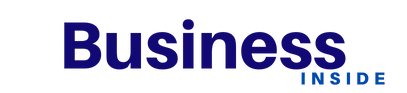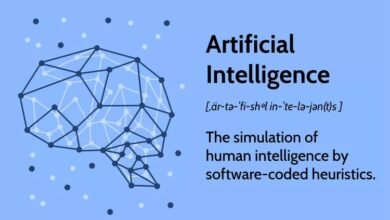How to make a professional Linkedin banner in minutes using adobe express

Adobe Express is a simple-to-use web and mobile design tool that helps you create attractive visual assets for social media, website content, logos, and brochures.
It offers hundreds of beautiful templates designed by professionals and a collection of premium Adobe Fonts and design assets. It’s perfect for anyone who needs agency over the look and feel of their content without needing designer-level expertise
-
Choose a template
A LinkedIn banner can help you stand out from the crowd and catch the eye of potential recruiters. You can easily make one in minutes using adobe express, an online design tool with thousands of templates.
LinkedIn is one of the world’s biggest professional networking sites, and a well-designed profile is vital to get noticed by recruiters. A banner or cover photo can be your most effective marketing tool, as it is the first thing people will see when they visit your profile.
When choosing a template, look for one that matches your profession or brand. Then, customize it with your images, colours, text, and logo. You can add other elements like stickers, icons, and shapes to complete your design.
For example, you can add a quote or line of poetry to convey your passion for your work. Or, you can include a fun image representative of your style or personality. Check LinkedIn banner creator to learn more about this.
A professionally designed LinkedIn banner is a great way to clearly and concisely showcase your knowledge and expertise clearly and concisely. It also helps build trust between you and potential employers or clients.
However, designing your own LinkedIn banner can be a time-consuming task. If you don’t have the skills or time to create a high-quality design, you can pay a designer to do it for you. Alternatively, you can try out an online design tool such as adobe express, which offers a wide variety of professional templates you can personalize with your own images and text.
-
Add your image
The first thing you need to do is choose an image for your LinkedIn banner. You can choose a wallpaper-style photo or something relevant to your business page or design a custom graphic to showcase your work.
A professional Linkedin banner will make a great first impression on your audience, so choosing an image that reflects who you are and what you do is essential.
Once your image is ready, you can use Adobe Express to create your design. The tool is straightforward to use and requires no previous experience with graphic design. It also offers a wide range of templates, including business, travel, and fashion designs.
Adobe Express also features a brand management tool that helps you manage your logo and colours. This feature is handy for businesses, as it allows you to keep your branding consistent throughout your designs.
You can save your designs in the Adobe Express library, which means you can access them from any device with an internet connection. It’s also easy to share your creations with other people.
-
Save your design
The free version of adobe express gives you access to all the core features, including thousands of unique templates, design assets and Adobe Fonts. If you want the full experience, a premium plan is available for 30 days and offers all the latest features.
There’s no need to worry about storage in adobe express, as the free plan comes with 2GB of online space. You can also store your designs offline and share them with collaborators via email.
Once you’ve finished making your LinkedIn banner, it’s a good idea to save it so that you can go back to it anytime. You can also copy your banner, reuse it, or edit it and remix it as often as you like.
You can also share your design with others, but it’s tricky to do in adobe express. Ideally, you should be able to send a link that allows multiple users to download and view your design simultaneously.
Another issue is that you can’t export your design as an SVG or GIF, so you’ll have to upload it to Adobe Express first and then convert it into a pixel-perfect file before downloading it again.